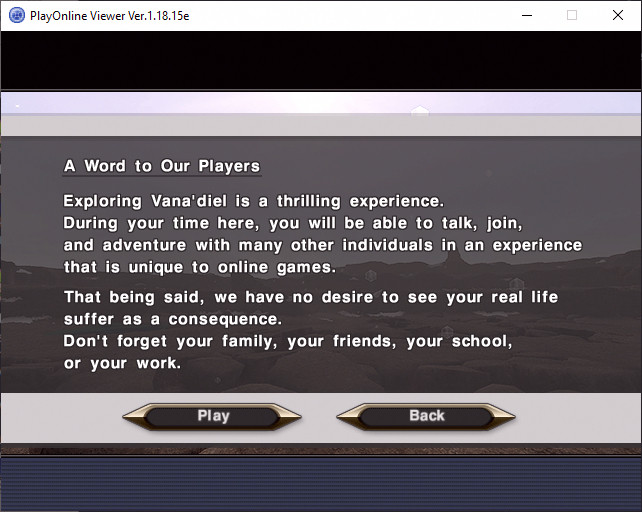Maybe the idea of playing Final Fantasy XI on a comfortable, portable device is appealing to you. Perhaps, like me, you wanted to go adventuring through Vana’diel from someplace cosy, like your bed. For my part, I wanted to play the game on a smaller screen, given the original resolution that the game’s assets were designed for. My eyes sometimes have trouble adjusting to the interface on a larger screen with a higher resolution, so I prefer not to play it at my PC too much if I can help it. That’s just me, though! I know people out there have their own solutions and preferences.
I’m the type of person to do research into what sort of things I’ll need to know before getting into something, so I found a lot of different takes on how to get the game working on a Steam Deck. What I ended up discovering was that, as of time of writing, the game actually runs completely fine out-of-the-box. At no point did I need to download anything third-party or change anything to do with Proton compatibility; however, I did end up having to fight the game regardless. This is just simply a part of the Vana’diel journey, it would seem, no matter how well things go.

You see, the thing is, I really wanted native controller support, and the game’s controller configuration refused to take any inputs. It was a hot mess. That said, I’m pleased to say that it was relatively simple to set things straight; it just took time to figure out, so I’ve chosen to record the steps I took, just in case it might help someone in the future. The last thing we want is opening PlayOnline a hundred times to test if something works.
The common advice I saw online was to simply use Steam’s controller configuration to emulate the keyboard controls of the game, which is a simple enough affair. It’s very easy to find another player’s custom keybinds for the game, so you don’t even need to set the bindings yourself. This isn’t what I wanted to do, of course.
The first step, if you haven’t already done so, is updating Final Fantasy XI from PlayOnline itself. Forget the fact that you just bought 13 gigs of data from Steam, because after that download completes, you’re stuck with an older version of the game’s configuration tool. You’re likely to run into some difficulties, and it will have fewer options available for you to tinker with. You need to update the game from Square’s launcher first.

Once that’s done, you should be able to begin configuring your controller inputs. Make sure that the controller is configured as XInput and begin setting your buttons as you like. There will be drop-down boxes associated to different controls. Clicking on these and pressing a button on the Deck causes the drop-down to find the button immediately. From there, just click it in the menu. Configure your D-pad and sticks using the Movement, Camera, and Menus buttons. It’s probably obvious, but for the sake of completeness, calibrate left stick for movement, right stick for camera, and D-pad for menu. There is also a button that sets Square’s predefined settings for XInput.
Now, here’s the tricky part. For whatever reason, you are unable to see the full list of controls on the Steam Deck. When displaying this configuration window on a PC, you will notice a scrollbar on the right, revealing further actions such as Jump and Map hidden below. On the Deck, this scrollbar is completely missing. My workaround for this was going into Steam input and setting the L4+R4 back buttons as scroll wheel up and down respectively. Being able to pull up the in-game map with a single button press is really, really nice, so I highly recommend mapping it somewhere! Don’t worry too much about jumping for anything more than fun; the game wasn’t designed around using it.

Don’t worry about pumping all graphical settings to maximum. If it is to your liking, have the game run at 1280×800 in Windowed mode, and once in-game, set the resolution to 16:10. This will fill out the entire screen with no stretching (apart from the player names). Given the size of the Deck, I would recommend the largest UI size.
This isn’t Steam Deck exclusive, but I’ll include it here all the same. Final Fantasy XI will leave its cursor icon displayed whenever you’re done using menus. This is because the in-game mouse position gets locked to point at the selected menu option and remains there once the window is closed. The solution is to turn on Legacy settings in the configuration tool, and following that, click to enable hardware mouse cursor.

Finally, I ran into a snag when I first decided to try out the game again. If you previously played the game on the 14-day free trial, Square Enix will only allow you to continue accessing that service account and character if you upgrade to the full game within 90 days. For whatever reason, this account will be cancelled after that period of time, and you will neither be able to return to the character or access any of your data; Square will also, for some unknown reason, be unable to delete the character, meaning that if you somehow made considerable progress or chose a name that was very important to you, those are now lost forever. This was an intensely sour discovery for me, so please be wary if you’re currently using or coming from the free trial!
Anyway, problem solved! Enjoy your time in Vana’diel.